
Perhaps you want a larger version of your part, or that imported model you brought in has the wrong units. Whatever the reason, the scale feature, in SolidWorks, is a quick and easy way to resize a part.
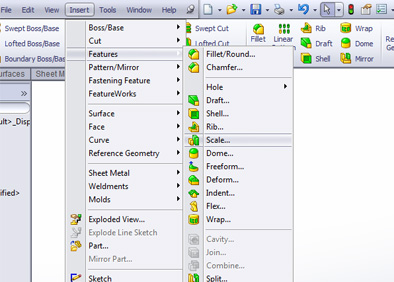
SolidWorks didn’t want to make it too easy though, so it hid the tool in the insert menu rather than putting it on the features tab. Once inside the part, you’ll notice there are very few options. By default this tool will scale uniformly, and you simply enter in the ratio by which you want to scale the part. You can also shrink the part by entering in a decimal.
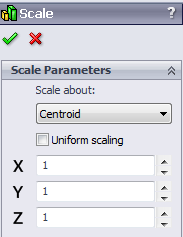
You also have the option to scale about the Centroid of the part, the Origin, or use a coordinate system, and if you uncheck “uniform scaling,” you can set a different scaling for the x, y, and z.
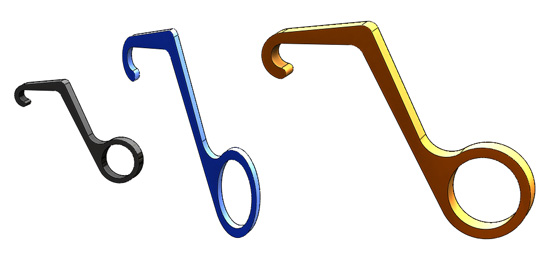
Lastly, this feature only applies to parts, so if you want to scale an assembly, you either have to save the assembly as a part or scale each individual part separately.