
If the HDR image above looks a little weird to you, it’s because it isn’t really meant to be viewed as a 2D image. When working with Realview turned on in SolidWorks or Photoview added in, you may have noticed the environmental reflections you can see coming off your model, like the picture below.

Through the edit scene options (photoview 360>edit scene), you can import an HDR image as an environment.
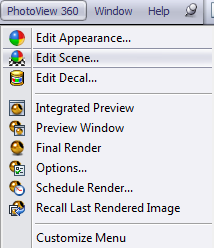
It can then be used as either the environment or both the environment and background. To import the HDR image, click on the button marked “browse” in the “environment” tab and select the image you want to import. If you also want to set this image as the background, you can set the background pulldown menu as the environment.
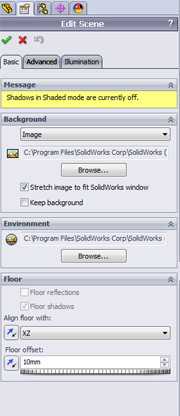
The image below is the result of using the image at the top of this page, which you can download here as the environment. You can also find quite a few free HDR images to bring into SolidWorks by doing a quick google search.
